Build an SVG Sprite from Icons Exported with IconVectors
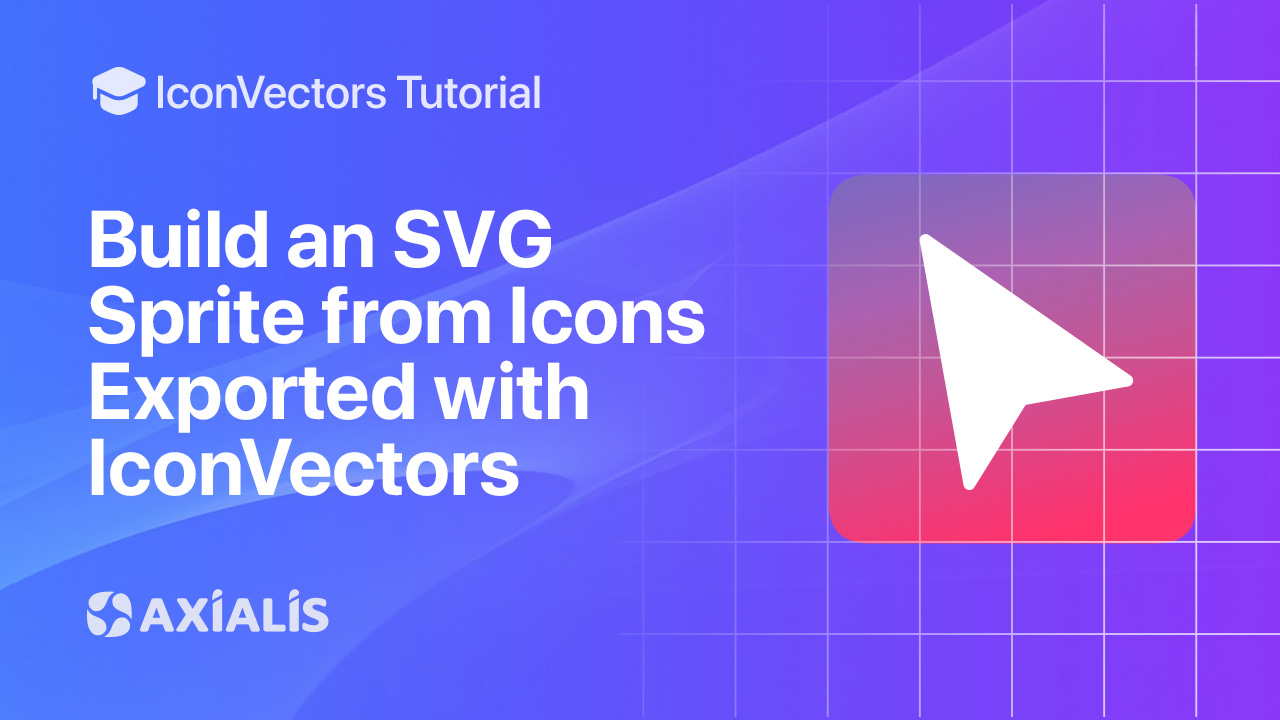
This guide shows how to export clean SVG icons in Axialis IconVectors, combine them into a single SVG sprite using the svg-sprite CLI, and reference icons in HTML with <use>. The structure and SEO mirror your latest tutorials for consistency.
Why an SVG sprite?
- Performance & caching — one HTTP request fetches dozens of icons; the sprite is cached across pages.
- Consistent theming — when icons use
currentColor, each instance adopts its parent’s CSS color. - Clean HTML — instances are a tiny
<svg><use>pair instead of inlining full paths everywhere.
Step‑by‑step in IconVectors & your build tool
- Export clean SVGs from IconVectors
- Open or create icons: File → Open… (Ctrl+O) or New Icon (Ctrl+N).
- Make them themeable: set Fill/Stroke to
currentColorso instances can be recolored via CSS. (Verify with View → Source Code (F3).) - Export compact SVGs: File → Export → Export Minified to produce lean files for your sprite.
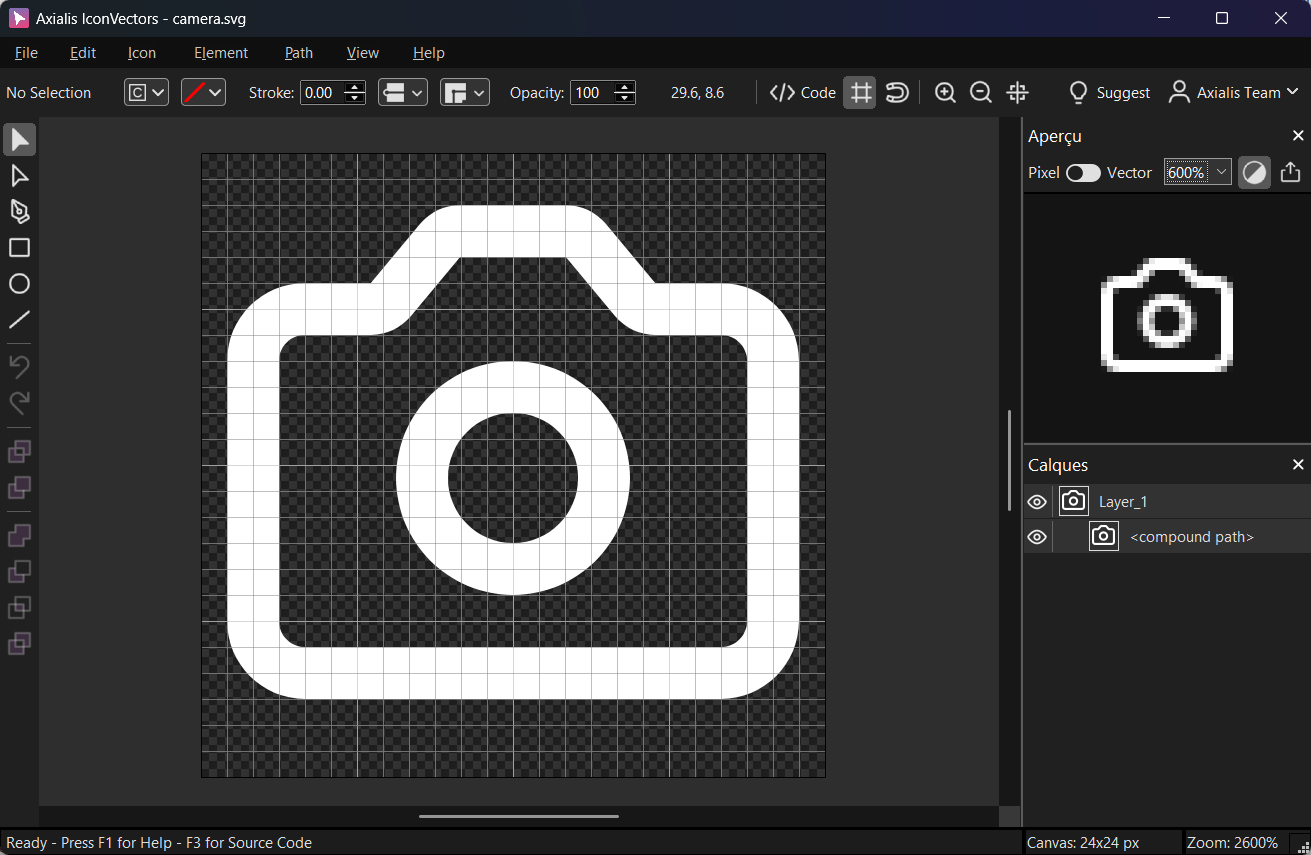
Design on a consistent grid for crisp rendering at various UI sizes. - Organize your exported SVGs
Place all your exported icons in a folder such as
icons/:project/ icons/ camera.svg check.svg user.svg ... - Build the sprite with
svg-spriteUse the CLI to generate a single
sprite.svgthat exposes each icon as a<symbol>.Install (once per project):
npm i -D svg-sprite # or run ad‑hoc npx svg-sprite --versionCreate a minimal config (save as
sprite.config.json):{ "mode": { "symbol": { "dest": "dist", "sprite": "sprite.svg" } }, "shape": { "id": { "separator": "-", "generator": "icon-%s" } }, "svg": { "xmlDeclaration": false, "doctypeDeclaration": false } }Generate the sprite:
npx svg-sprite --config sprite.config.json icons/*.svg # → creates dist/sprite.svg with <symbol id="icon-camera">, <symbol id="icon-check">, ... - Use icons with
<use>Reference symbols from the external sprite file. Each instance can be sized and colored independently.
<!-- External sprite usage --> <svg width="24" height="24" class="text-slate-700" aria-hidden="true"> <use href="/dist/sprite.svg#icon-camera" /> </svg> <svg width="20" height="20" class="text-emerald-600" aria-hidden="true"> <use href="/dist/sprite.svg#icon-check" /> </svg>Inline sprite (optional) — embed the generated
sprite.svgat the top of your HTML to avoid another request:<!-- Paste dist/sprite.svg somewhere near the top of the page --> <svg xmlns="http://www.w3.org/2000/svg" style="display:none"> <symbol id="icon-user" viewBox="0 0 24 24">…</symbol> </svg> - Theme with CSS
Because the paths in your icons use
currentColor, each instance inherits color from CSS:.btn-primary .icon { color: #2563eb; } [data-theme="dark"] .btn-primary .icon { color: #93c5fd; }<button class="btn-primary"> <svg class="icon" width="20" height="20" aria-hidden="true"> <use href="/dist/sprite.svg#icon-user" /> </svg> Save </button>
Notes & troubleshooting
- Icon doesn’t change color? In IconVectors, set fills/strokes to
currentColorbefore export, then verify in View → Source Code (F3). - Wrong symbol IDs? The CLI uses file names by default. Adjust the generator in the config or rename the SVGs (e.g.,
icon-camera.svg→#icon-camera). - Path issues when using an external sprite: ensure the
hrefpoints to the correct URL (e.g.,/dist/sprite.svg#icon-…), minding your bundler/dev‑server base path. - Accessibility: decorative icons should be
aria-hidden="true". For meaningful icons, addrole="img"andaria-label.
Start Making SVG Icons Today with IconVectors
Download the fully-functional 30‑Day Free Trial and unlock your icon design workflow.
Version 1.10 - January 5, 2026

